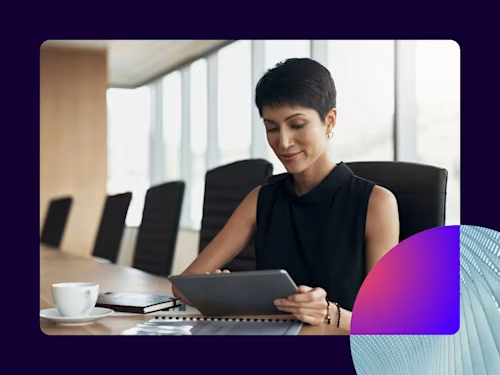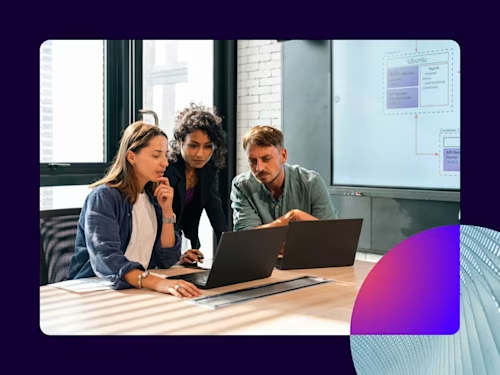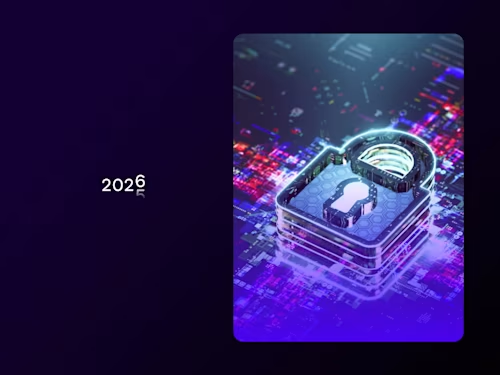
How to Enable SMS Delivery for Electronic Signature
With Docusign eSignature with SMS delivery, you can reach signers through real-time notifications sent directly to their mobile device.

For years, email has been the primary means through which organizations and people communicate important information and share critical documents. Over the past decade, a lot of that work has been done using mobile devices. While email is still accessible via mobile, a study found that consumers prefer SMS notifications over email by 2.5x when it comes to receiving notifications on important documents.
With Docusign eSignature with SMS delivery, you can reach signers through real-time notifications sent directly to their mobile device. It’s simple to use and requires no integrations. All you need is your Docusign account, the signer’s email address and their phone number.
Enhance the signing process for senders and signers
SMS Delivery enables you to enhance email notifications with real-time SMS notifications sent directly to a signer’s mobile device.
Expand your reach: With global availability in more than 180 countries you can reach signers wherever they are.
Improve speed to sign: Leverage email and real-time SMS notifications together to increase response rates and get documents signed quickly without getting lost in email.
Provide a superior customer experience: SMS Delivery enables you to differentiate your business with an engaging, easy-to-use signing experience on mobile devices.
Using SMS delivery in a variety of industries and functions
Many different types of teams could benefit from a multi-channel communications approach. HR teams can use SMS Delivery to act quickly on offer letters and new hire paperwork. Sales professionals can move service agreements and work orders forward while signers are on the go. Finance teams can get invoice and expense processing done quickly and efficiently. The possibilities of SMS notifications are also endless across many industries:
Insurance: Call center agents sending text messages with documentation of policy information or renewals.
Healthcare: Teams handling new patient intake forms.
Banking: In-branch account openings and new account onboarding.
Check out this video to see SMS Delivery in action:
How to send a document for electronic signature with SMS delivery
Click start a new envelope on the homepage. Once you have added your documents and recipients, click the Deliver menu and select “Email +SMS”. Tip: If you don’t have an email address for the recipient you can create an email alias and add that in the email field.
Click Next and add the desired fields to your envelope. Click Send when you are finished. Tip: Ensure you have responsive signing for a mobile-friendly viewing experience. To further streamline the viewing experience for signers, leverage Smart Sections - which allows you to collapse noncritical content in the document.
Recipients will receive both an email notification and a text message. They can use either notification to open the envelope and view and sign the documents.
When signers click on the link via text message, the envelope will open in the Docusign mobile app or in their preferred browser.
They can then review the documents and complete the fields assigned to them.
Once all fields are complete, the signer can click Finish and the process is complete.
FAQs
How do you handle Opt out/Opt in for SMS notifications?
Before using the SMS service for the first time, recipients need to opt-in. When a recipient provides their phone number to a Docusign user, we will send them an SMS welcome message. They can cancel the SMS service at any time by texting "STOP" to 21093. We will send a confirmation message that they have unsubscribed successfully.
After this, they will no longer receive SMS messages from us. If a recipient wants to rejoin, text "START" to 21093 and we will resume sending SMS messages_._ Message and data rates may apply. Read more about the terms of service and FAQs regarding legality, security and privacy of SMS Delivery.
How many notifications are sent for SMS Delivery?
SMS Delivery covers all SMS notifications across all recipients. This includes: the initial opt-out and request for signature messages, all reminders and notifications, completion confirmation, and any purge communications - for all recipients on the envelope.
To learn more, check out our Docusign eSignature with SMS Delivery support guide.
Related posts
Docusign IAM is the agreement platform your business needs