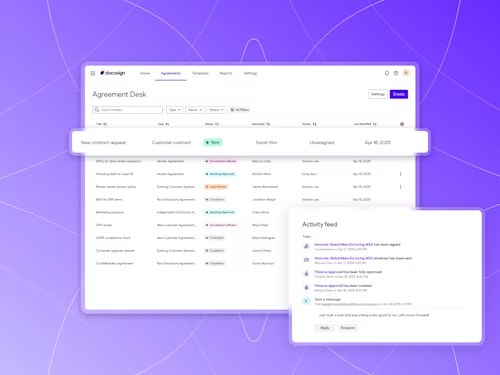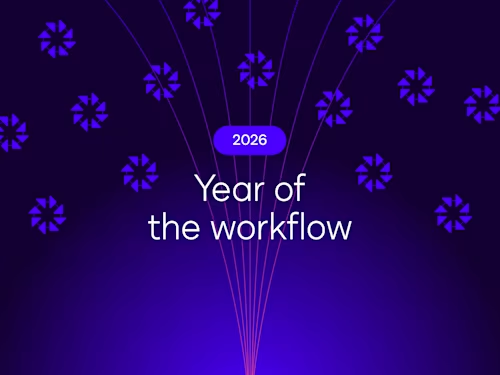Docusign eSignature on iOS: How to Sign on iPhone and iPad
Everything you need to know about using Docusign eSignature to sign documents on iPhone, iPad, and other iOS devices.
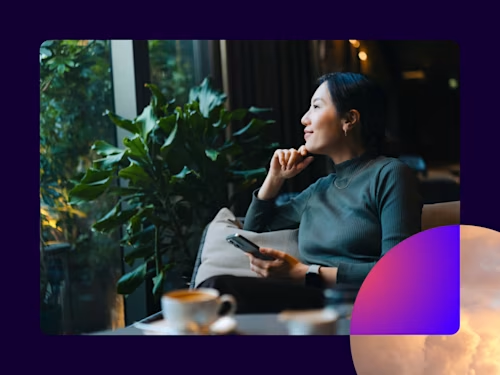
You’re away from the office, standing in line for coffee, or working remotely, when a notification pops up: a critical sales contract, HR form, or vendor agreement requires your immediate signature.
The traditional solution (finding a printer, signing, scanning, and emailing) is impossible. Today, mobile devices like your iPhone and iPad run your business, and needing to switch back to a desktop for a single e-signature is a massive bottleneck.
Fortunately, you can fulfill these high-stakes agreements instantly and legally using the top-rated eSignature app on your iOS device.
How to sign documents on iPhone, iPad, and other iOS devices
Signing a document on an iPhone or an iOS device is designed to be a fast and simple process that allows you to finalize agreements in minutes, not hours. Whether you receive a direct signature request or need to upload and sign a document yourself, the process is streamlined to ensure you stay productive from anywhere.
Signing an agreement using the Docusign mobile app
This method is ideal for users who want to use the Docusign eSignature app and need to sign documents directly from their device.
Download the Docusign eSignature app: Search for "Docusign" in the Apple App Store and download our top-rated mobile app for free.
Import your document: Open the app and upload the file you need to sign. You can import documents directly from your email, the Files app, or cloud storage providers like Google Drive or Dropbox.
Place the field for your signature: Tap the document to place fields. If the document requires your signature, initials, or date, drag the corresponding field onto the document.
Create or select your signature: Tap the signature field. If this is your first time, you will be prompted to create your signature by drawing it with your finger or selecting a pre-set style.
Finalize the agreement: Once all fields are complete, tap Finish. The signed document is automatically finalized, locked with a tamper-proof seal, and archived securely in your Docusign account.
See the iOS eSignature app in action here:
Signing an agreement from the iPhone’s mail app (mobile web)
This method is for recipients who receive a request via email to sign an agreement and do not need or want to download the app.
Open the signature request: Open the email on your iPhone or iPad and tap the Review Document link. You will be automatically redirected to the Docusign mobile web browser signing experience.
Agree to electronic signing: Review the consumer disclosure and click Continue to agree to use electronic records and signatures.
Start the signing process: Tap the Start tag to be guided automatically to the first required field.
Adopt and place your signature: Tap the signature field. If you are a new user, you will adopt your signature; if you are an existing user, your signature will be automatically applied.
Complete all fields: Select Next or the corresponding tags to complete all required fields (initials, date, text).
Finish and send: Select Finish in the top right corner. The signed document is immediately sent back to the sender and a copy is delivered to your email.
How the Docusign mobile app makes it easier to sign documents
While recipients can sign agreements instantly via the mobile web, downloading the Docusign eSignature app unlocks superior functionality for senders and power users. The mobile app transforms your iPhone or iPad into a fully capable e-sign workstation, providing the tools you need to manage your agreements with confidence from anywhere.
Faster management: You can manage and track all your sent and pending agreements directly from your mobile device. Instantly facilitate multiple signatures, see who is holding up the workflow, and send a gentle reminder with a single tap.
Any file type: The app allows you to import virtually any document type—including PDF documents, Word, Excel, and even images—from your email, camera roll, or cloud storage, and seamlessly convert them for signing.
Top-rated experience: The Docusign eSignature app has the most five-star reviews of any electronic signature product on the Apple App Store, confirming that Docusign provides the most trusted and user-friendly signing experience.
Why businesses use Docusign as their e-sign solution for iOS
For businesses, being able to meet your customers where it's most convenient for them is non-negotiable. By leveraging Docusign for mobile workflows, field technicians, sales reps, and customer service teams are equipped to finalize agreements and access information immediately.
Empower sales teams: Sales cycles accelerate when representatives can get key contracts signed on a tablet or iPhone immediately following a negotiation. This removes the critical final bottleneck and improves the customer experience.
Facilitate field services: Field technicians and service providers can quickly receive and sign work approvals, order forms, or contracts directly at a job site, ensuring projects start faster and information is logged instantly.
Improve customer service: Providing customers with an easy, reliable way to sign documents increases satisfaction. Users are far more likely to complete a transaction when the process is fast and intuitive.
E-signing documents on iOS: FAQs
How can I digitally sign a document on my iPhone?
You can fulfill signature requests directly from your iPhone using the Docusign mobile app or the mobile web, but it’s important to understand the difference in security:
For a standard electronic signature (e-signature): If you receive a document via email, you can tap the link and sign directly in your mobile web browser. This process creates a legally recognized e-signature using a secure audit trail.
For a high-assurance digital signature: This type of signature requires the use of a digital certificate (PKI) to encrypt the document and verify the signer’s identity, providing the highest level of security. This functionality is typically performed within the dedicated Docusign eSignature app or a specific desktop workflow, which guides you through the process of applying this higher-assurance digital signature.
How do I sign a document sent by email?
If you receive a request for an e-signature via email, you do not need to download the app to sign it. Simply tap the "Review Document" link in the email. You will be redirected to the secure Docusign mobile web experience, where you can read and agree to the terms, adopt your signature, and complete all fields right from your iOS web browser.
Are electronic signatures on an iPhone or iPad secure and legal?
Docusign eSignature is legally enforceable for most business or personal transactions around the world. Robust audit trails of each digitally signed agreement are automatically generated and stored. Visit our Trust Center to learn more.

Yasamin Yousefi is a director of product marketing for Sign products at Docusign.
Related posts
Docusign IAM is the agreement platform your business needs