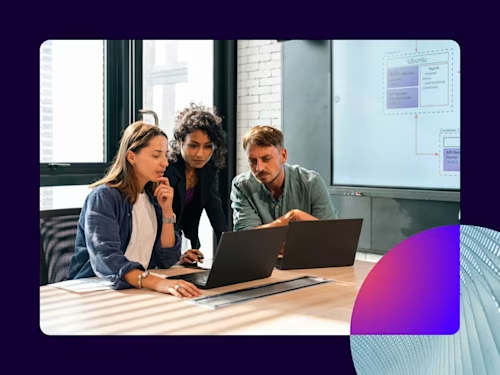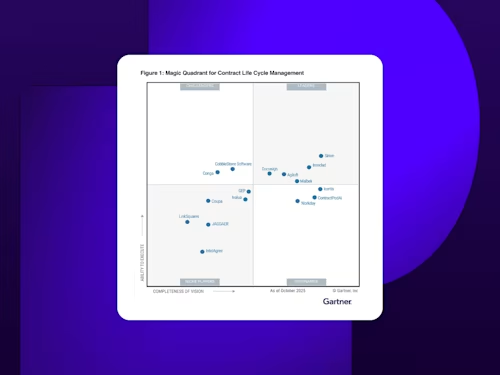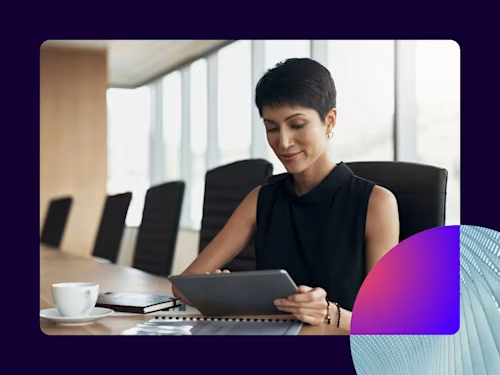
How to Create a Custom Signature
It's easy to customize your e-signature with Docusign eSignature. Learn more about how to select, draw, or upload your custom signature.

As a new Docusign eSignature user, the first thing you are asked to do is adopt an electronic signature. However, you may decide later on that you would like to create a custom signature. This can easily be done right from your Docusign eSignature account by selecting your profile picture, selecting Manage Profile, then selecting Signatures.
There are three options for creating a custom e-signature:
Select a signature style
eSignature automatically creates a stylized version of your signature and your initials based on your name. You will be shown the default signature style, but you can also select “select a style” to see a wide variety of signature options. Stylized signature options vary in line thickness, width, and handwriting style.
Draw your signature
You have the option to draw your signature using your finger on a mobile device or your mouse on a laptop or desktop. This is done by clicking on the signature field and dragging your cursor to create a drawing of your signature. You will then need to repeat this process to create your initial.
There are additional customization options when you draw your signature, such as changing the color of your signature and changing the thickness of the line drawn by the pen tool. If you aren’t satisfied with how your signature came out the first time, simply clear it and try again until you’re happy with the result.
Upload a photo of your signature
If you prefer signing on paper and want your electronic signature to resemble your physical wet signature, you can upload a photo of your signature and initials to your eSignature account. The signature must be drawn on a blank, white page and the image file needs to be a .png, .jpg, .bmp or .gif file type and can only be up to 200kb. Once you have uploaded an image of your signature, you will be shown a preview of how it will appear as an electronic signature. To complete the process, click “accept signature.”
Use your custom electronic signature to sign with confidence
Now you can make your signature as unique as you are, and it’s all safe, secure, and legally admissible.

Yasamin Yousefi is a director of product marketing for Sign products at Docusign.
Related posts
Docusign IAM is the agreement platform your business needs