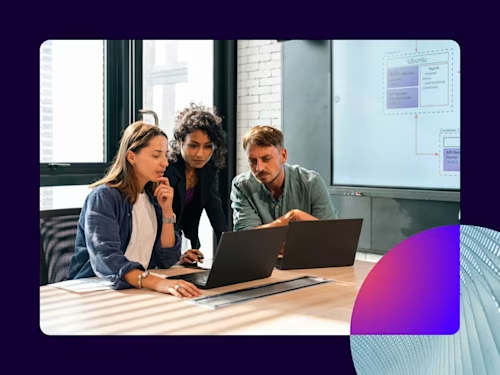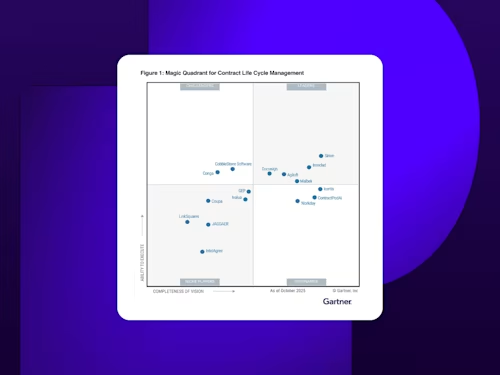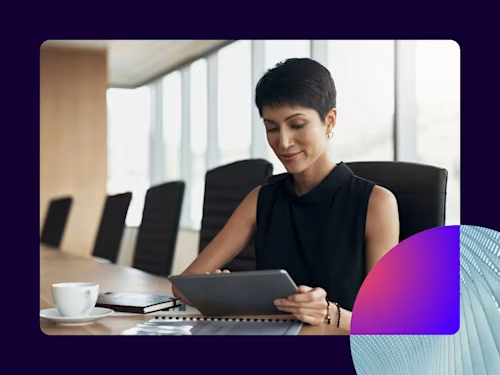
How to Get Started With Docusign eSignature
Learn how to get started with Docusign eSignature, including setting up your account, choosing your signature, creating workflows, tracking usage and more!
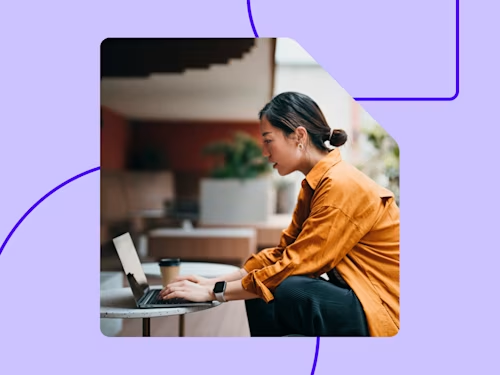
The first step in making your agreement process faster and more secure is to sign up for Docusign eSignature. Whether you’ve taken that step, or you’re still considering it, it’s helpful to look ahead.
Luckily, the second step—integrating eSignature into your everyday routine—is just as easy.
How do I set up eSignature?
It's easy. We’ll guide you through three steps.
Activate your account. Open your email and find Docusign’s account activation message. Log into your Docusign account by following the directions provided, and read the prompts on the screen to choose a password and security questions.
Sign a document. Once you’re on the home page, it only takes a few seconds to sign a document. Docusign supports a wide range of file types, including documents, presentations, spreadsheets, and images. Simply click Start to upload the agreement and sign.
Send an envelope. Stay on the Home page and click Start, or navigate to the Manage page, and upload one or more documents from your computer or a cloud storage provider. Next, add the recipients’ name and email addresses, along with the action you’d like them to take. Write a subject line and message, and use advanced options to set reminders and expiration dates. Finally, click Next, select a recipient’s name, and drag and drop signature fields into the desired location in the document so they know where to sign. When you’re finished, click Send. This short video demonstrates each step.
How do I choose my signature?
The first time you sign an agreement with Docusign eSignature, you’ll be asked to adopt a signature. To do so:
Click the Signature field in the document you want to sign.
Choose whether you want a signature pre-designed by Docusign, or if you’d like to draw your own.
Click Adopt and Sign to confirm your signature and add it to the document.
Need help changing your signature? You can change it within Account Preferences, or wait until you have a document to sign, click the adopted signature in the document, and select Change.
How do I manage my Docusign eSignature account?
With eSignature, you can quickly track where your documents are in the signing process, create new documents from existing templates, or use Docusign’s pre-built forms to save you time. Here’s how:
Manage your envelopes. Once you’ve sent your first envelope, click Manage to view its status, including where your document is in the agreement process and who still needs to sign, or take additional action. After you’ve sent several, the Quick Views tab on the left and search function on the right of your screen will help you easily find prior envelopes. For greater convenience and rapid access, you can also organize your envelopes into folders.
Create templates. Click the Templates tab to create new templates or access those shared with you. You can also manage and update templates for frequently used documents, like nondisclosure agreements and statements of work. Short on time? Docusign has a variety of pre-built templates for common forms. Browse the template library for convenient, ready-made documents like W-4, I-9, and FMLA forms. Watch a short how-to video.
Manage your account. Navigate to the Reports tab to see detailed information about your account’s activity and envelope usage. If you’re the account admin, you’ll also have access to the Settings tab for managing users and account details. For more information on generating usage reports, check out the tracking usage section below.
If you’d like further guidance on getting started with Docusign, view our Admin Checklist or read How Does Docusign eSignature Work? on our blog.
When and where can I use Docusign eSignature?
There are countless ways to use Docusign eSignature, with features and add-ons to meet all of your needs as a business owner. You can use it for most business and personal transactions where documents are sent and received, including:
Offers letters
Rental agreements
Sales contracts
Financial documents
Insurance documents
Liability waiver
Account openings
Statements of work
Quotes
Invoices
When you’re ready to send an agreement for review and signature in Docusign, you’ll create an electronic envelope by uploading all documents applicable to the agreement. Then, just like a paper envelope, add the targeted recipient’s name and email, and Docusign will send it to their inbox.
That’s just the basics of what eSignature does.
You can also use Docusign to customize and automate your workflows for sending documents to others for review and signature, significantly reducing back and forth and the amount of time spent on manual tasks. Read on for help with setting up Docusign, streamlining your workflows and accelerating your agreement processes with ease.
What are Docusign Permission Profiles?
Docusign eSignature has several Permission Profiles that correspond with different steps in the agreement process, from creating documents to signing them. It’s helpful to familiarize yourself with each profile and their permissions before you get started:
Viewer: View documents.
Sender: View, sign, and send documents.
Admin: View, sign, and send documents, and manage the account.
Now that you know each role’s capabilities, you can decide whether you’d like to serve as the admin for your Docusign account or delegate administration to another member of your team. You can also add employees, designate their Permission Profile, and assign them to groups based on their role in your organization. For information about how many users you can add to your account, see the pricing section below.
How do I create signature workflows?
With Docusign, you can create automated workflows, saving time otherwise spent on manually sending your digital envelopes. Think about the steps you’re currently taking to prepare, route, send, and manage your agreements. Are you using templates instead of recreating new documents every time? Have you assigned users to sign or review certain templates? To streamline your processes, consider assigning users to review templates in a compliant order or tagging the document so they can easily find where to sign.
To further expedite your workflows, explore these additional eSignature features:
Send in bulk: With eSignature’s Bulk Send feature, you can distribute standardized documents to multiple recipients at once.
Integrate with other systems: Integrate eSignature with applications and softwares you already use, from Slack to Workday, to streamline your team’s workflows. View a full list of Docusign integrations here.
Automate post-signature actions: With Agreement Actions, you can automatically trigger actions to start after an agreement is signed, like archiving a document in the cloud or exporting data.
Where does Docusign store signed documents?
Docusign securely stores and organizes all your signed documents in a cloud-based repository for easy reference. To access your signed documents:
Navigate to the Manage page.
Filter by date to find the specific envelope you’re looking for.
View the subject line, status, date of last change, and folder.
Select whether to download, print, move, or forward the envelope.
How do I track eSignature usage?
Depending on the Docusign package you’ve purchased, the number of envelopes you can use a month may be limited. In order to check how many envelopes you’ve used, follow these simple steps:
Log into your account and click on Reports.
Next, toward the left of the screen, click Usage.
Click Account Activity Report.
Select your desired date range with the date filter (the dropdown on the left with the default value of Month to Date).
Finally, click Run Report. In the Envelopes Sent column, you’ll see the number of envelopes you’ve used during the selected timeframe.
If the package you’ve selected comes with a predetermined number of envelopes you can send in a period, you can check how many your entire account has left:
Set the data range to Custom Date Range, then change the beginning date to the start date of your account’s current contract.
Set the end date to the last day of your contract, or some point in the future. Now compare the number of envelopes remaining to the number allotted in your contract.
How do I ensure users have the proper training?
Making training and enablement opportunities available to your users is critical to eSignature adoption. The eSignature User Enablement and Training quick reference guide is designed to
provide best practices and training protocols for onboarding new users. In addition, the guide is customizable, so you can tailor your users’ training and learning experiences specifically for the organizations' eSignature Admins and users.
How does eSignature pricing work?
With Docusign eSignature’s pricing plans, you can select the plan that best meets your unique needs for adding users and features, while keeping costs low.
Personal. The Personal plan is designed for a single user, and perfect for solo entrepreneurs, business owners and freelancers. Priced at $120 annually, this plan allows you to send 5 documents each month.
Standard. With more features than the Personal plan, the Standard plan is made for a professional signing experience. It’s priced at $300 per user annually.
With the Standard plan, you can also add up to five additional users online, enabling you to share folders, templates, and document tags among your entire team. If you need even more users, just contact Docusign Sales and we’ll help get you set up. Another valuable feature of the Standard plan is the custom branding capabilities, allowing you to recreate your brand’s look and feel within the sending/ signing experience and email. You can also set the colors or logo for your account.
What’s next?
After your first few weeks of using eSignature, you may be ready to try more advanced features or additional products. Docusign offers a suite of capabilities to speed up your workflows and the agreement process, including:
SMS Delivery: reach signers faster by delivering real-time notifications directly to a recipient's mobile device, enabling them to quickly open and electronically sign documents wherever they are.
Document Generation: a feature that enables you to generate personalized, professional-looking agreements directly with your sending workflow, saving time in your agreement preparation process.
Web Forms: a modern, dynamic form-filling customer experience that’s easy to manage and quick to deploy.
For additional support, check out our new Quick Reference Guide: eSignature User Enablement and Training.

Yasamin Yousefi is a director of product marketing for Sign products at Docusign.
Related posts
Docusign IAM is the agreement platform your business needs