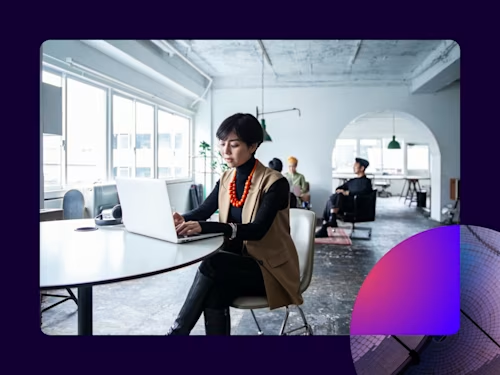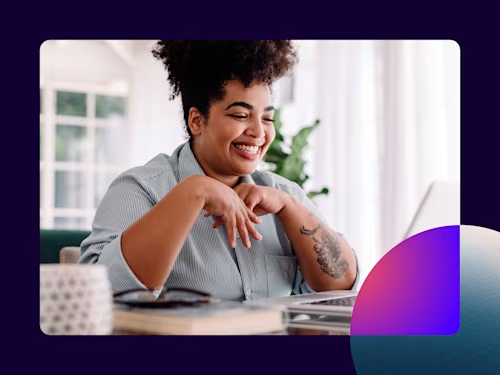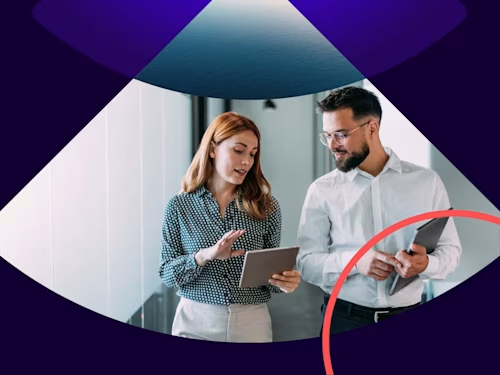
How (and why) to create electronic signature in Microsoft Word
It’s easy to create an electronic signature in Microsoft Word without leaving the app, and no need to print or scan a signature. Follow this simple guide.

It's easy to create an electronic signature in Microsoft Word without leaving the app, and there's no need to print the document or scan it to add a signature. Follow this simple step-by-step guide to sign a document.
Sign a Word document
Would you like to learn how to create an electronic signature in Microsoft Word? There are more than 1.2 billion Microsoft Office users, and the chances are high that they use Microsoft Word. The question is, why would they need to print, scan, fax, or mail a signature today? It's so easy to create an electronic signature on a Microsoft Word document or file without ever leaving the application. Whatever the reason for using Microsoft Word, be it offer letters, contracts, invoices, or onboarding packs, users can create an electronic signature in Word in just a few steps. Read on to discover how to create an electronic signature in Word, more about the signing process and some of the features of electronic signatures with this easy guide.
Everything you need to know about signing a document in Word
Why create an electronic signature in Microsoft Word?
It's so easy to create an electronic signature in Microsoft Word without ever leaving the application. Using electronic signatures is a powerful way to increase business efficiency and eliminate the need for printing and mailing paper documents. 82% of documents using Docusign eSignature are completed in less than a day, and 49% in less than 15 minutes. You can simply sign an existing document or create a new document and request signatures directly from Microsoft Word using Docusign for Word.
A step-by-step guide to creating an electronic signature in Microsoft Word
1. First, go online and install the Docusign add-in
Go to the “Insert” tab and navigate to the Office Store (or Store on Mac).
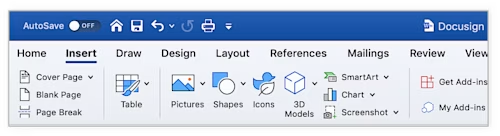
Search for Docusign. Add Docusign for Word and confirm the installation. This software is free.
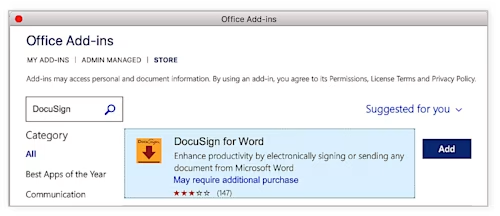
Once the add-in has loaded successfully, you will see a new menu option in Word called “Docusign.” Click on that and choose “Sign Document.”
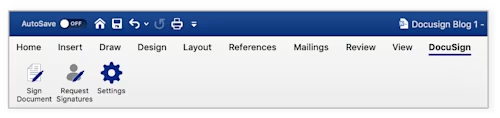
You’ll see a box like this.
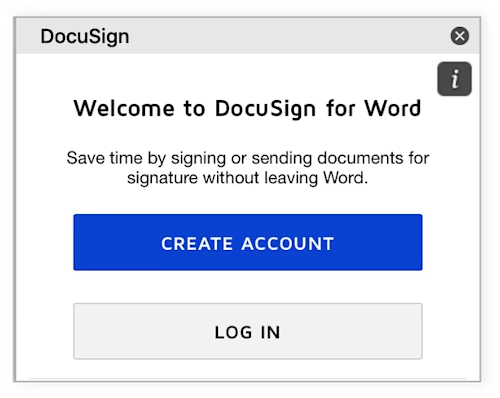
2. If you’re new to Docusign, create a Docusign account with a free trial
Signing up will allow you to create a free electronic signature in Word. If you’re already a customer, continue to step 3.
3. Log into your Docusign account
Return to the Docusign menu by clicking “Sign Document”. Click “Log In”, enter your email address and password, and click “Log In”. Then click “Continue”.
4. You can now add your signature to the document - insert signature in Word
Drag and drop the signature field to add your signature to the Word document, and this will create a signature line.
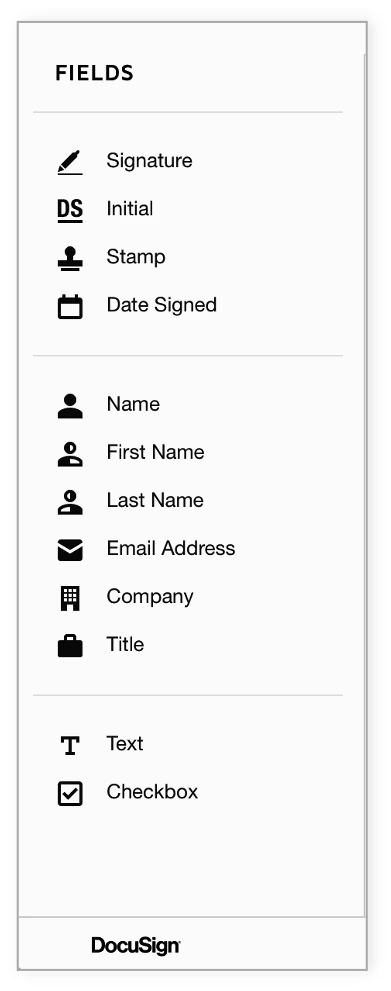
Simply click "Signature" on the left side of the page, click the spot where you want to insert your signature, and click the yellow "Adopt and Sign" button at the bottom of the window. Your signature will appear in the desired place on the document. Click "Finish" at the top of the page. You can also sign using the Microsoft Word mobile app.
5. Your signed document is ready to be sent and downloaded
Enter the recipient’s name and email address in the “Full Name” and “Email Address” fields in the pop-up menu, then click “Send and Close”.
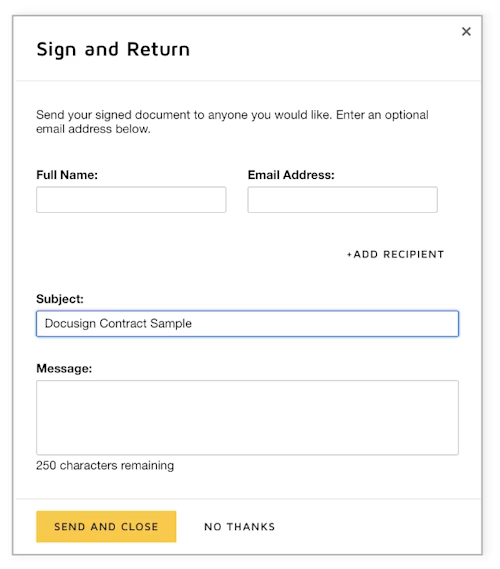
6. Creating a signing line in Microsoft Word
Do you need other people to sign your document? It is simple to 'request signatures' in Word. Select Docusign in the Word menu. You will automatically be able to view the DocuSign prepare screen. Here, you can select the recipients you want to add and enter their name, email address, SMS number, or WhatsApp number.
You can add a signature line for the recipient by inserting signature fields for them to sign. Simply select the signature fields from the left-hand menu. You can drag and drop the fields to the correct signature line in the document. This selection process creates an autotext that shows the recipient where to sign the document.
Just click the 'send' button to send the document to the recipient.
Why add an electronic signature to your Microsoft Word documents?
Now that you know how to add an electronic signature in Word, here are some reasons why it’s beneficial to do so.
Authenticity: The signature confirms who the signer is.
Integrity: The signature confirms the document has not been tampered with since it was signed.
Non-repudiation: The signature proves the document’s origin to all parties, preventing disassociation.
Saves time: 82% of agreements are completed in less than a day, and 49% in less than 15 minutes.
Why add an electronic signature from Docusign?
Docusign for Word lets you sign easily, efficiently, and digitally from almost any device. No matter what industry you work in, you can work seamlessly across all your devices. It’s as secure and valid as signing with paper and ink, but faster and in a digital world it allows you ro work remotely.
Sign electronically without having to leave Microsoft Word or other Microsoft products like Outlook or SharePoint. You can even sign using your mobile phone. Docusign authenticates the signer’s identity so you can be reassured electronic signatures are not forged.
ISO 27001 certified, Docusign provides bank-grade security and assurance.
Docusign’s Certificate of Completion is court-admissible and contains an audit trail of the signee’s email addresses, timestamps, and IP addresses.
Generate signatures: Did you know you can add your own custom signature in Microsoft Word?
If you’re attached to your autograph, you can choose to create your own eSignature in Word rather than one of Docusign’s pre-made options.
Log in to your Docusign account.
Click the Profile Image, then click “Preferences”. Under “Member Profile”, click “Manage Identity”.

To change your signature, click “Edit” and select “Draw”.
To draw a signature in word, click and hold within the “Draw your signature” box, then draw the desired signature. Click and hold within the “Draw your initials” box to draw the desired initials. Click “Adopt” to confirm.
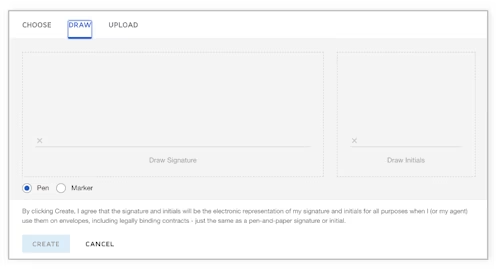
A digitised signature in Word can be a kickstart to a complete digital transformation of your agreement process.
FAQs
In summary, how do you create an electronic signature with Docusign?
You can create an electronic signature quickly and easily with Docusign eSignature. You log in to your account and choose 'Manage Profile'. Click the 'Signatures' tab and 'Add New' to create an electronic signature. Choose from the menu of three different options depending on how you want to create your signature. You can upload a file, create a line drawing, or choose a pre-formatted option. Follow this guide on How to Create an Electronic Signature to find out more. You are then ready to sign a document electronically.
Draw signature - How to draw a signature in Docusign for Microsoft Word?
To draw a signature in Microsoft Word, sign in to your Docusign account. Click the profile image, and then click 'Signatures'. To draw your signature, you can click edit, and then select 'draw' with your cursor.
How to try electronic signature for free?
You can sign up for a trial of Docusign eSignature here.
How long does it take to sign for the first time with Docusign?
You can add your electronic signature to a document in minutes. In just a few clicks, you can create your electronic signature, upload any document and drag and drop your signature and then email your signed document. Here’s how to use eSignature to sign a document.
Can I use an electronic signature with other Microsoft products?
Yes, you can send agreements for signing directly from other Microsoft apps. You can use Docusign for Outlook, Docusign for Sharepoint, and more.
Can I use an electronic signature on a word document and on a pdf?
Yes, as well as using Docusign eSignature to sign contracts, files and other documents in Microsoft Word, you can also use eSignature to sign a PDF.
Can I add an electronic signature to a Word document on a mobile device?
Yes, electronic signature makes it possible to sign documents on practically any device, from almost anywhere, at any time. You can download the Docusign for Word app.
Can I create a reusable electronic signature in Word?
Yes, if you create a signature, it will be stored for future use. To draw your own signature in word, just click and hold within the “Draw your signature” box, then draw the desired signature. Click and hold within the “Draw your initials” box to draw the desired initials. Click “Adopt” to confirm.
How can I create a digital signature in Word?
A digital signature is a type of electronic signature. Here is some support documentation on understanding digital signatures. A digital signature requires a more rigorous check of identity than a simple electronic signature. Advanced Electronic Signatures require identity verification, and the signature must be linked to the signer. Qualified Electronic Signatures require face-to-face identity verification or the equivalent.
How can I allow multiple parties to sign a Word document electronically?
Docusign eSignature lets you specify and order any number of signers. Assign recipients different roles and access beyond signing permissions. Here are some quick tips on setting a signing order.
How can I verify the authenticity of an electronic signature in a Word document?
Electronic signatures have many layers of security and authentication built into them, along with court-admissible proof of transaction. Here's more on ensuring electronic signatures are safe.
You can discover more about the signing process in Microsoft Word with this support documentation for signing a document with Docusign for Microsoft Word.
Related posts
Docusign IAM is the agreement platform your business needs