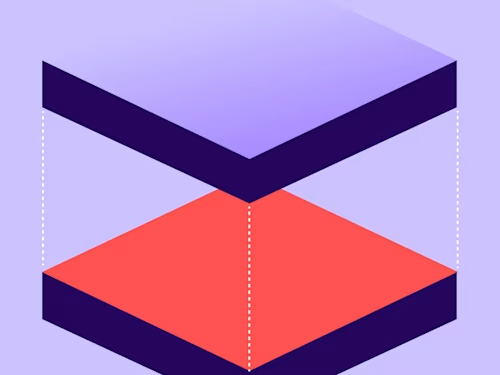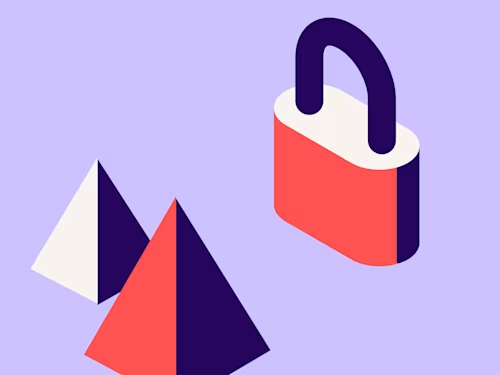How to Connect Docusign with Hubspot
A simple guide to connecting Docusign and Hubspot. Follow this guide integration and how to use it to send and manage document signatures.
- What is Hubspot?
- Can you use eSignatures in Hubspot?
- The Benefits of Embedding Docusign eSignatures in HubSpot
- Integrating Hubspot with Docusign eSignature - a Step-by-Step Guide
- Setting up templates in Docusign for Hubspot
- How can I send contracts from Hubspot?
- How can I track and manage Docusign envelopes from HubSpot?
- Can third-party services like Zapier be used to integrate Docusign with HubSpot, and how does that process work?
Table of contents
- What is Hubspot?
- Can you use eSignatures in Hubspot?
- The Benefits of Embedding Docusign eSignatures in HubSpot
- Integrating Hubspot with Docusign eSignature - a Step-by-Step Guide
- Setting up templates in Docusign for Hubspot
- How can I send contracts from Hubspot?
- How can I track and manage Docusign envelopes from HubSpot?
- Can third-party services like Zapier be used to integrate Docusign with HubSpot, and how does that process work?
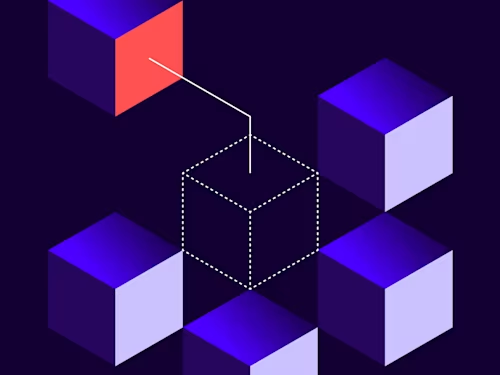
The Docusign-HubSpot integration is a powerful alliance that seamlessly blends electronic signature functionality with Hubspot’s robust customer relationship management (CRM) platform. This integration empowers your business so that you can streamline document processes and enhance productivity. Read on to discover more about Docusign and Hubspot, along with how to connect.
What is Hubspot?
HubSpot is a CRM platform with all the software, integrations, and resources you need to connect marketing, sales, content management, and customer service. It can help teams to manage sales pipelines effectively and offers a user-friendly way to manage marketing campaigns. HubSpot is one of the CRM integrations available with Docusign.
Can you use eSignatures in Hubspot?
Yes, you can send contracts and proposals directly from Hubspot for electronic signature using the Docusign integration, which helps you get documents signed faster.
The Benefits of Embedding Docusign eSignatures in HubSpot
Hubspot has created a great article on using the Docusign eSignature integration within Hubspot. The benefits of embedding Docusign eSignature into Hubspot include:
You can create envelopes containing important documents like sales contracts for electronic signature directly from Hubspot. Electronic signing closes deals faster than sending documents manually or mailing for a wet signature.
The Docusign HubSpot integration creates, customises, sends, and tracks Docusign envelopes from a contact, company, or deal record to your HubSpot account quickly. You select and send Docusign envelopes from inside Hubspot and track their status.
If you integrate Docusign with Hubspot, you can send your contracts directly from Hubspot to those who need to sign. Users can create, send, and track contracts within HubSpot, and it also provides a holistic view of interactions with clients and prospects.
You get a clear view of the stage your deal is in and the participation of your Hubspot contacts/companies.
The process has benefits for the sales team and other employees as it reduces friction and delays in the sales process,
Automated contract processes - With the integration, HubSpot's CRM can trigger automated processes based on document-related events. For instance, sending follow-up emails or updating contact records when a document is signed.
Custom fields - Users can easily map HubSpot's custom fields to Docusign templates, ensuring accurate and personalised information is included in the documents.
Collaborate with Team: Collaborate with your team within HubSpot to ensure documents are reviewed and finalised efficiently.
Docusign offers document templates, automated workflows, and audit trails to ensure compliance and efficiency.
Integrating Hubspot with Docusign eSignature - a Step-by-Step Guide
Before you start
Before starting, ensure your Hubspot login and Docusign login details are handy. You can only manage the integration if you have Super Admin permission.
You will need to have Super Admin rights added if you don’t already have them. Only a super admin can set another user as a super admin.
To make a user a super admin in Hubspot, click the ‘Actions’ dropdown menu and select ‘Make super admin’.
The alternative is to ensure you have App Marketplace permissions in Hubspot.
Connect your Docusign and Hubspot Accounts
In your HubSpot account, click the marketplace icon in the main navigation and select App Marketplace.
Use the search bar and search ‘Docusign’ to locate the Docusign integration.
In the upper right, click the ‘Install app’ button.
Log in to your Docusign account.
You will be redirected to your Connected Apps page when the integration is installed.
Setting up templates in Docusign for Hubspot
Documents can only be created and deleted in the Docusign platform, not your HubSpot account. To access Docusign from Hubspot, you must set up a template first. Here is the full guide to setting up document templates and how to use them. Step-by-step instructions on creating your template for selection in Hubspot below:
Log In to Docusign and select ‘Templates’ from the menu.
Select “Create a template”.
Add the name and description of the template.
You can add files to your template by uploading them.
Insert data fields for recipient roles. Creating a template is a lot like starting an envelope because you can add files, recipients, messages, and signing fields. You use placeholder roles for the recipients rather than named persons, as you likely will send the template to different people every time you use it.
You can insert HubSpot data fields, such as information from your contact records, directly into your Docusign template. All HubSpot fields begin with HS; you can find them in the Custom Fields section.
To set a routing order for your document or add an authentication method, follow the routine procedure described in Add Recipients.
To define a standard message for your template or to add private messages for individual recipients, follow the regular procedure described in Add Messages.
To save your template without adding fields, click ‘Other Actions’ and select ‘SAVE AND CLOSE’.
To set the signing fields for your document, click ‘NEXT’.
To add signing fields for each of your template recipients, follow the regular procedure described in Add Fields to Documents.
To finish your template, click SAVE AND CLOSE. Your template is saved and ready to use and select in Hubspot.
How can I send contracts from Hubspot?
You can access Docusign features directly within Hubspot.
In your Hubspot account, navigate to contacts, companies or deals.
Click the name of a record.
In the right panel, you’ll see the Docusign section.
Click ‘send from a template’.
Select your template, then click next.
Review documents in your envelope: verify the documents in your selected template.
Customise the signing options according to your requirements using the dropdown boxes, e.g. is ID required, specify all recipients and define the signing order, or add additional fields.
You can click the plus sign to add more recipients or the x to remove recipients.
You can also customise emails to each recipient.
When this is complete, click the ’Send to Recipients’ button.
When the document has been signed, the recipient status will change to “Completed”.
How can I track and manage Docusign envelopes from HubSpot?
You can see the status of your envelope inside HubSpot. The status will be updated based on whether it has been delivered or signed. This way, you know if you need to reach out to your contact. You can use Docusign envelope information and status changes in contact-based workflows. For example, you can set up an automated reminder to sign. Find out more about using the Docusign integration with Hubspot.
Can third-party services like Zapier be used to integrate Docusign with HubSpot, and how does that process work?
Zapier enables you to create automated workflows ("Zaps") that connect various apps, including Docusign and HubSpot. For instance, you can create Zaps that trigger HubSpot actions when a Docusign envelope is completed, further enhancing your automation prowess. An example “Zap” is setting up your deals to be automatically updated when a new contract is signed via Docusign. Or you can automate a signature request for a new Hubspot company.
Setting up an automated workflow using Zapier is simple, as no code is required. Find out more from Zapier.
The Docusign-HubSpot integration offers a powerful solution for businesses looking to enhance their document workflows and create a streamlined document signing process. By embedding electronic signature capabilities within HubSpot, companies can enjoy a seamless and automated process that saves time, reduces errors, and enhances the overall customer experience. Get started by connecting Docusign with Hubspot.
Related posts
Docusign IAM is the agreement platform your business needs