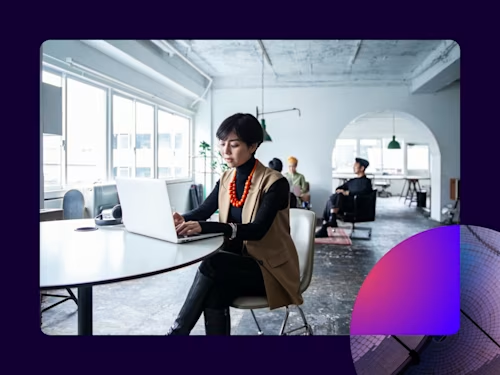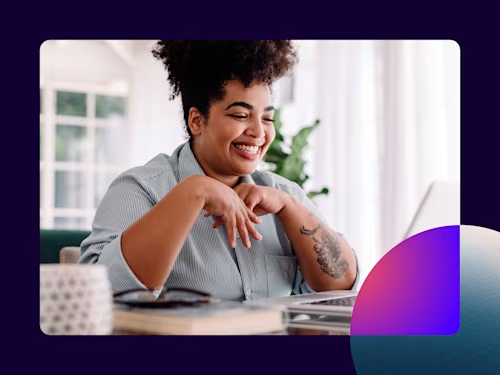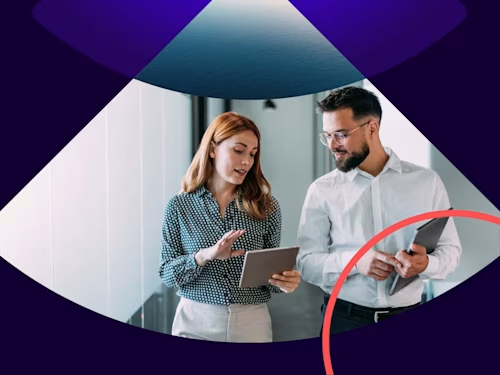
E-Signature Basics: How to Create and Use a Template in Docusign
Discover how to make and use a template in Docusign with a step-by-step guide to Docusign template creation. Save time on repeatable workflows.

Discover how to create templates in Docusign with this step-by-step guide. This article covers what templates are, how you use them and how to set up a Docusign template. Templates are perfect for almost any Docusign eSignature workflow that you do over and over again and can help users save time. The ability to create Templates is based on the User Permissions provided in your Permission Set. Ask your Docusign Administrator to support you in ensuring your permission settings include the ability to "Create" for Templates.
What are Docusign templates?
Templates make it easier to send the same or similar documents frequently or send documents to the same group of people. Templates allow you to set recipients, roles and signing fields. You can use templates in some of the following ways:
When sending the same document or forms to different recipients, e.g., sending a disclosure form
When you need to send the same recipients a different document, e.g., sending a report to your Board of Directors for their approval
Templates are flexible. A template can include multiple files, allowing you to send to one or more recipients, and can include the signing instructions. You can easily make changes to a template you have created and customise your document.
What is the difference between a template and a document?
A document is usually sent once, whereas a template allows you to streamline the sending process when you frequently send the same or similar documents. You can add a named person to a template, but you can also define placeholder roles. This allows you to easily update recipient and signer details next time you send a document.
If you're using an electronic signature for the first time, you might want to check out other guides like how to sign a document electronically.
How to create a Docusign template?
Discover how to create a basic template in Docusign with this simple step-by-step guide to setting a template up.
Log in to your Docusign account and select 'Templates' from the menu
From the Templates page, click 'New' and select 'Create Template''
Enter a name and description when you are creating the template. The description should indicate what the template is to be used for
You can add files to the template by uploading them from your desktop or the cloud.
Next, add recipient roles. Define the recipient's role in the 'role' field, for example, 'Sales Rep' or 'Applicant'. Set up an additional recipient role for everyone that will act on the document
To add a bulk list of recipients, select the Import Bulk List option, and follow the regular procedure described in Send a Document Using Bulk Send
Set a routing order for your document or add an authentication method; follow the routine procedure described in Add Recipients
To define a standard message for your template or to add private messages for individual recipients, follow the regular procedure described in Add Messages
To save your template without adding fields, click 'Other Actions' and select 'SAVE AND CLOSE'
To set the signing fields for your document, click 'NEXT'
To add signing fields for each of your template recipients, follow the regular procedure described in Add Fields to Documents
To finish your template, click SAVE AND CLOSE. Your template is saved and ready to use
Here are some frequently asked questions about Docusign template creation:
How do I create a new document from a template in Docusign?
Home page: click the 'NEW' menu and select 'Use a Template'.
Documents page: click the 'NEW' menu and select 'Use a Template'.
Templates page: locate your template and click 'USE'.
How do I edit a template?
You can edit any Docusign template that you create and save. If you have access to templates other users have shared with you, you may be able to edit those too. When editing a template, if you decide you don't want to save your changes, you can easily discard the changes and leave the template in its original form.
Go to the 'Templates' page and locate the template you wish to edit.
Click the template title to select it and open the 'Template Details' view.
Click 'EDIT' and edit the template. You can change any aspect of the template, including the template name and the files, recipients, and recipient fields.
FAQs
In summary: how to create a template in Docusign?
From the 'Templates' page, click on 'New Template'. Then enter a name and description for your template. You can add files to the template by uploading a document from your desktop or the cloud. Creating a template is a lot like starting an envelope because you can add files, recipients, messages, and signing fields. Typically though, you use placeholder roles for the recipients rather than named persons, as you likely will send the template to different people every time you use it. You can create a custom template from scratch or copy an existing template and make changes to it. You can also use the Save as Template feature to make a template from an envelope you have already prepared.
How to edit a template in Docusign?
Simply navigate to the "Templates" page and select the template you wish to edit; click the templates action menu and choose 'edit'. You can amend various aspects of the template, including its name and description, the files, the recipients and data fields. When you have edited the template, you can click save and close. Some templates may have a password set, which you will need to edit if it's a shared template.
How to save time with templates?
Templates allow you to reuse the repeatable information for every form without having to enter the data again, saving time and removing duplicate entries for the same or similar information. You simply put in a "placeholder" role for the recipient. Templates help streamline the sending process when you frequently send the same or similar documents or documents to the same group of people regularly. You can also locate the template you want to use quickly by searching, filtering, or simply scanning the template list. PowerForms can further enhance your efficiency by creating on-demand forms for signature collection.
For more advanced information on Docusign templates, take a look at this guide.
If you're not using eSignature, make sure to register now for your free trial or speak to an expert about eSignature or any of our offerings. You can also learn how to electronically sign Microsoft Word documents for added convenience.
Related posts
Docusign IAM is the agreement platform your business needs