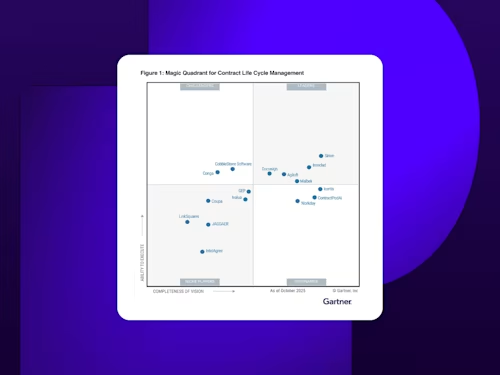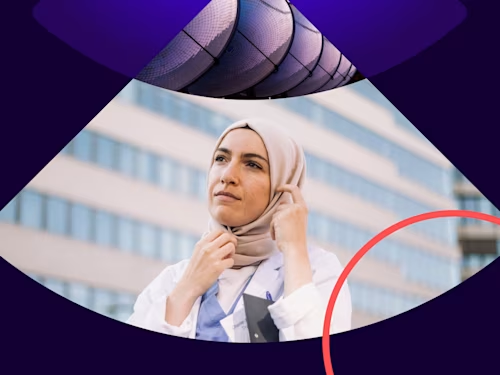
Streamline and secure how you do business with these simple tips from Docusign
Put the power of automation to work in your agreement workflows. It’s easy to set up triggers to automatically send new agreements, this explanatory blog shows.

Time is money. And anything you can do to streamline the way your teams work will help you make more of it. With this in mind, we’re delighted to share some simple tips for getting more value from your Docusign tools. Here, we’ll explore how the powerful pairing of Docusign Signing groups, SMS Authentication and Agreement Actions. These would help boost the efficiency of your teams by automating the sending of key agreements.
First, a quick recap on what each of these tools are:
Signing groups are a way of distributing signing duties amongst your team members, to help get agreements signed faster. You can assign multiple people to an agreement, and any one of them can sign it, to help avoid delays if someone is off sick or otherwise engaged.
Agreement Actions are automated workflows that kick off downstream processes once an agreement has been completed. For example, once a bank loan agreement is signed by all parties, an NDA agreement may be automatically sent out to the lendee.
Once you know what these tools can do, it quickly becomes clear how they will end up saving you huge amounts of time in the long run. Not only that, but they will help you get to agreement faster—which is a win-win in any business situation.
Transforming end-to-end agreement processes
When you think about the types of agreements you manage, there are undoubtedly some agreements that form links in an ‘agreement chain’. The bank loan and NDA agreements, cited above, are one example. Another could be in HR. Say a new employee signs an offer of acceptance for a new role. This agreement could trigger a whole bunch of other agreements that need to be signed—from hybrid work policies to a code of ethics.
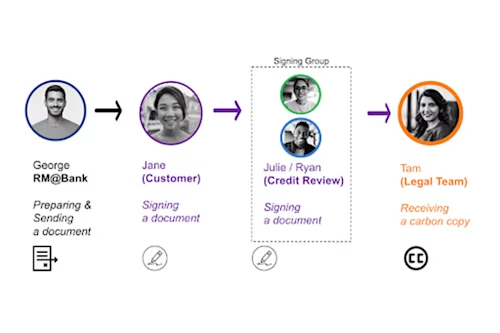
In the simple example illustrated above, George sends a loan document to his customer, Jane. She signs it, and the document goes to the credit review team for approval (note the use of a signing group here—either Julie or Ryan can sign it). Once done, Tam from the legal team, receives a carbon copy.
To reap the benefits of end-to-end automation of agreement workflows, an important first step is to map out the workflows that are unique to your business. Identify the key steps in the entire process, map your agreements to these steps, and load them all as templates into your Docusign instance. Then, you’re ready to go with this handy, automated workflow.
How to set up an automated workflow with signing groups and SMS authentication
1. Load your agreements as templates in Docusign - go to the Templates page, click new, and create your templates by uploading your documents. Watch this video for help with setting up templates.
2. Assign signing groups - when you set up your templates, you can assign a signing group to that template. Your Docusign Admin can set up and edit signing groups within the dashboard. See the steps in setting up signing groups.
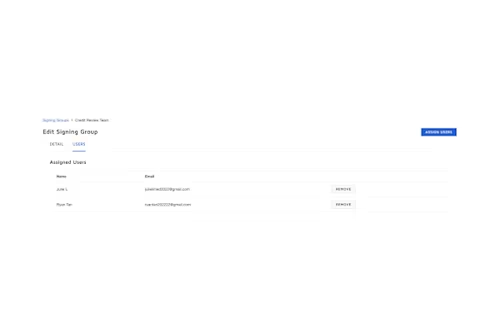
3. Customise the email message to your recipients: you can also use the appropriate data nodes to address the right recipient and list the document names in your email message:
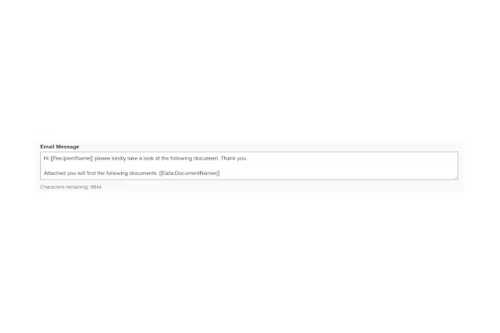
4. Set the conditions for your agreement action - with your templates loaded and your signing groups set up, you’re ready to start building automated workflows between each agreement. Open your Docusign Admin Dashboard and scroll down the left-hand menu until you see Agreement actions. Open this, and follow the instructions for setting the conditions that trigger new actions once an agreement has been signed. You can easily map roles and details from one agreement to the next, to save you from having to re-fill forms.
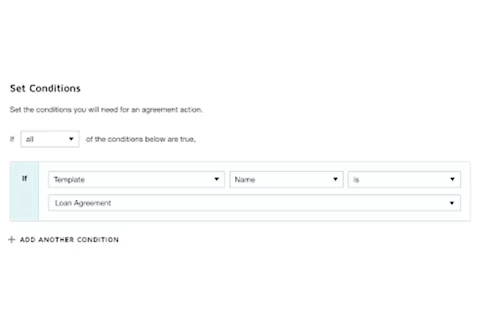
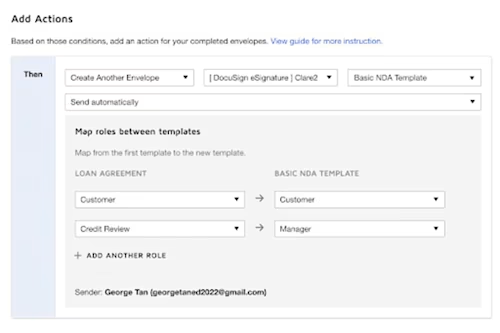
5. Send your first agreement - with the workflow set up, it’s time to send the first agreement in that workflow. Using the example above, this would be the bank loan agreement. When you add the customer’s details into the envelope, don’t forget to add SMS authentication—which provides an additional layer of security.
6. SMS authentication is a powerful 2FA security add-on to any agreement, which requires a signer to enter a code (sent to their mobile phone) when they open an agreement. It’s quick and easy to add, and provides an additional layer of security and peace of mind. Other types of Recipient Authentication are also possible with Docusign.
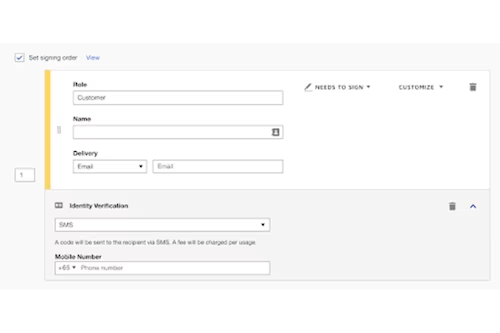
7. Sit back and relax - with everything set up and your first agreement sent, everything runs smoothly and automatically from here. You can easily check in on the status of agreements and workflows at any time, and send reminders if need be.
Some ways to manage documents with Agreement Actions
Manually sending and saving documents is a hassle, no one has time for manual tasks in the 21st century. Fortunately, with Agreement Actions, you can push completed documents to be stored with pre-defined storage applications such as Microsoft SharePoint, Google Drive and One Drive.
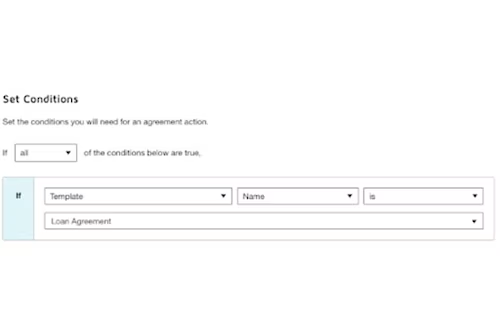
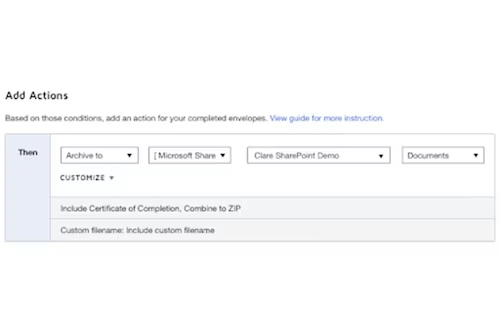
You can also export the data into Google Sheet or Excel Sheet as a way to track the names of documents in a related envelope.
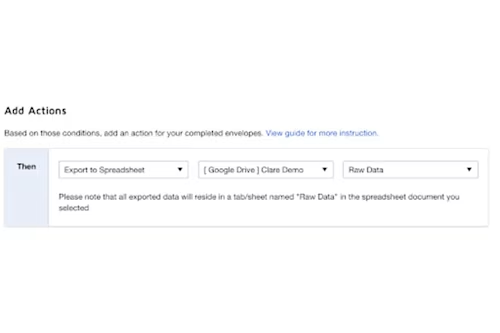
Got further questions?
For help and support with how your business uses Docusign, explore our support documentation or open a support ticket.
Docusign IAM is the agreement platform your business needs