
Firma un documento en Google Docs
¿Quieres saber cómo firmar un documento en Google Docs? Es fácil y no tienes que salir de la aplicación. Puedes agregar una firma electrónica a tus contratos.
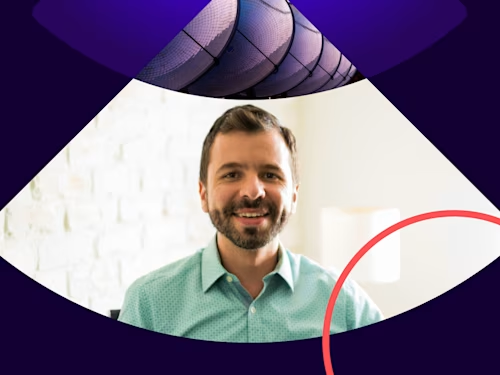

¿Quieres saber cómo firmar un documento en Google Docs? Es fácil y no tienes que salir de la aplicación. Puedes agregar una firma electrónica a un contrato, carta oferta, acuerdo de confidencialidad o cualquier documento que necesites firmar, en solo unos minutos directamente desde Google Doc. A continuación, te guiamos paso a paso cómo hacerlo.
Las firmas electrónicas tienen validez jurídica y crean contratos vinculantes, que son ampliamente aceptados. Debido a que son menos susceptibles a la falsificación, son más seguras que las firmas autógrafas.
Una guía paso a paso para firmar un documento en Google Docs
Primero, abre Google Drive e instala el complemento de Docusign eSignature. Luego, crea un nuevo documento o abre uno existente. Haz clic en la opción "Complementos" en el menú y navega hasta "Obtener complementos". Esto abrirá G Suite Marketplace.
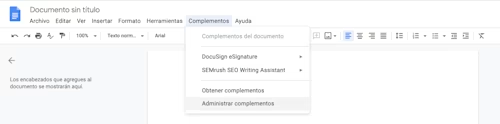
Utiliza la barra de búsqueda del marketplace de G-Suite e ingresa a Docusign. Luego haz clic en el icono más y confirma la instalación.

Si estás utilizando el complemento por primera vez, Docusign solicitará permiso para ejecutarse. Simplemente elije tu cuenta y haz clic en el botón "Continuar".
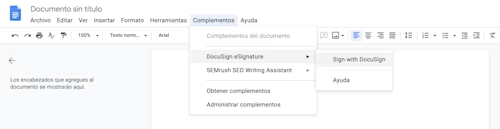
Una vez que el complemento se haya cargado correctamente, verás una nueva opción de menú en Google Docs, llamada "Docusign eSignature". Haz clic en "Sign with Docusign" (Firmar con Docusign).
Firmando el documento en línea
Ahora que has instalado el complemento Docusign para Google Drive, simplemente sigue los pasos a continuación para realizar una firma electrónica de un documento.
Crea un nuevo documento de Google o busca uno ya existente que desees firmar electrónicamente (si estás creando un nuevo documento, completa la edición antes de comenzar el proceso de firma).
Haz clic en el menú Complementos.
Haz clic en Docusign eSignature y firma con Docusign.
Puedes registrarte para obtener una cuenta gratuita de Docusign, si aún no tienes una.
Inicia sesión en tu cuenta de Docusign ingresando tu nombre de usuario y contraseña. Luego llegarás a la página de inicio "Listo para Docusign".
Al hacer clic en el botón 'INICIO', puedes seleccionar quién está firmando el documento.
Para esta selección, elija 'Solo yo' y esto creará una versión de solo lectura del documento que estará lista para que agregue campos de firma y más.
Luego, arrastra y suelta tu firma y cualquier otro campo que necesites en el documento.
Cuando hayas terminado de firmar el documento en línea, selecciona 'Finalizar'. Verás que la ventana se cierra y, en unos minutos, el documento está disponible en tu cuenta de Drive en una carpeta llamada “Docusign-Completed”.
Esta carpeta se crea automáticamente cuando firmas digitalmente o envías un documento de Google para su firma por primera vez.
Cuando llegues a la página de suscripción completa, haz clic en el botón "Pasos siguientes" y volverás a Google Docs. Puedes enviar una copia del documento por correo electrónico o descargar una copia.
Publicaciones relacionadas
Docusign IAM: la plataforma de acuerdos que tu negocio necesita





