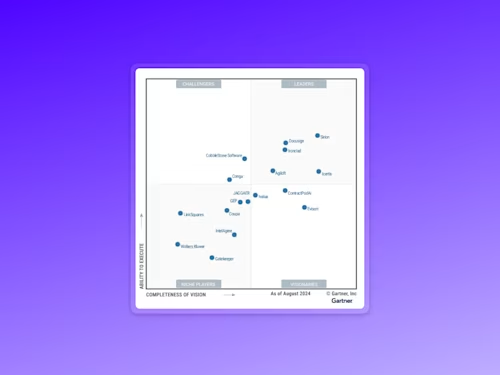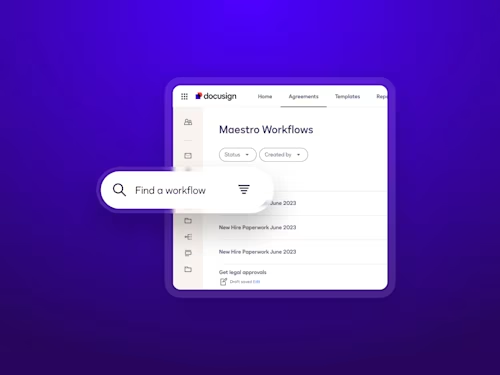How to Electronically Sign and Send a PDF
Learn how to digitally sign a PDF document using this step-by-step guide. Insert your electronic signature to sign and send your PDF for signature.
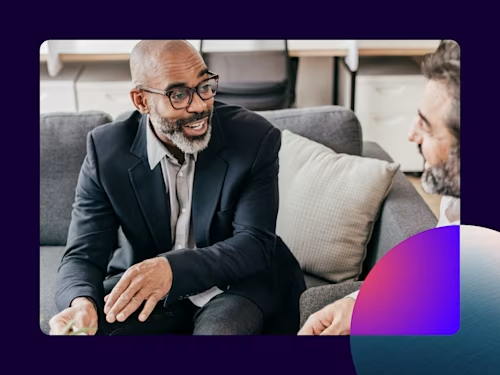
Need to quickly add your electronic signature to a contract, offer letter or non disclosure agreement in a PDF? It’s easy to digitally sign a PDF in just a few clicks. Electronic signatures create a contract that is widely accepted and more secure than traditional paper-based signatures.
Read on to see how to seamlessly sign a PDF in just a few steps with this easy guide.
Why sign a PDF electronically?
Electronic signatures are the quickest and easiest way to sign a PDF or other type of document. Docusign’s accessible, efficient and secure eSignature solutions are free to signers.
Signing with Docusign eSignature is faster and more accessible than using traditional signatures created with a pen on paper. This is helpful when you receive anything to sign, like health waivers, statements of work, insurance forms, rental contracts, estimates, invoices or liability waivers. Docusign eSignature even recognizes PDF documents and automatically tags form fields for data entry by signers. No printing is necessary, which means you help save paper and trees, too.
How to electronically sign a PDF
Here’s how to electronically sign a PDF document in seven easy steps:
Create a free Docusign eSignature account. If you already have one, sign into your existing account. For new users, check out our guide to getting started with Docusign eSignature.
Click the Start button. Select Sign a Document.
Choose Upload and select the PDF document that you want to sign.
Check the “I’m the only signer” box (if applicable).
Click Sign.
Drag and drop your signature from the left-hand navigation panel to the desired location on your PDF document.
Click Finish.
Watch this short video to see these quick steps in action:
After you’ve signed the document, you’re also able to share the signed PDF using Docusign. In this simple process, you can customize the email and track when the recipient has opened your signed document. The recipient doesn't need a Docusign account to view the signed document.
How to Send a PDF Document for Electronic Signature
Need to send a PDF to someone else for signature? With Docusign eSignature, you can prepare your PDF documents for electronic signature quickly and easily. Docusign free accounts even come with three free sends!
Here’s how to send a document for signature:
Upload documents for signature.
Drag and drop fields that you need the signer to fill out: name, address, date, initials, signature, etc.
Add an email address for the signer and click send.
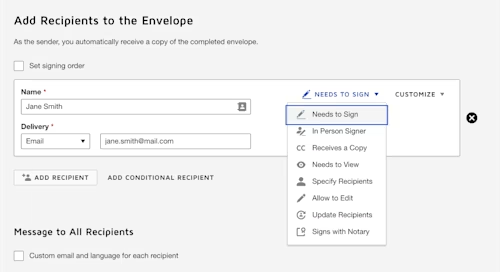
Learn more about Docusign eSignature. Log into your account or sign up for a free trial today.

Yasamin Yousefi is a director of product marketing for Sign products at Docusign.
Related posts
Docusign IAM is the agreement platform your business needs