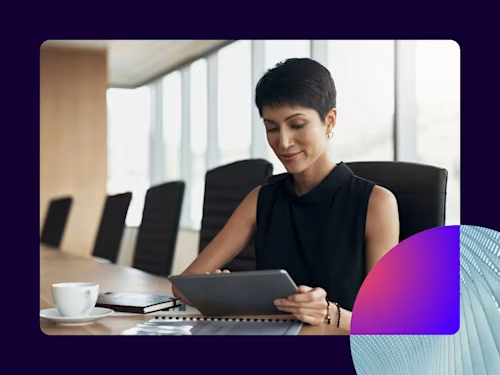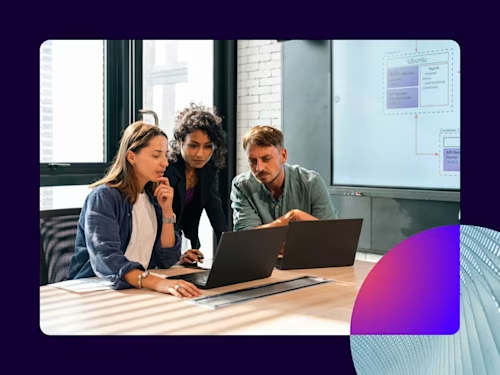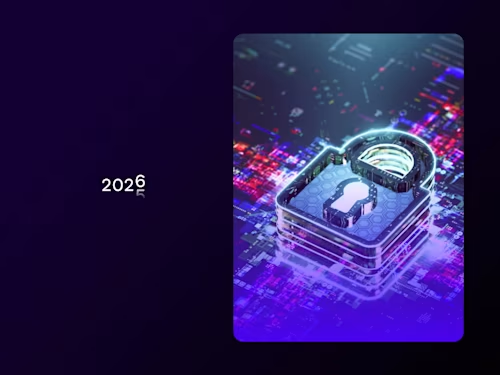
What Is a Seat in Docusign?
A seat in Docusign is a license for a user to join your Docusign account. Here’s everything you need to know about seats.

One of Docusign’s most powerful features is the ability for colleagues to collaborate with one another within Docusign. To do that, however, each collaborator needs a seat in the organization’s Docusign account.
Seats are central to maximizing the value of your Docusign subscription. In this guide, we'll cover:
What is a seat in Docusign?
What is a user?
What are the benefits of additional seats?
Calculating your seat needs
How to add seats to a Docusign Web Account
What is a seat in Docusign?
A Docusign seat is a license that allows a user to log in to a Docusign account and initiate Docusign transactions from their own identity. Your seat subscriptions determine the number of users that have access to your account during a specific subscription term.
With the purchase of every subscription seat, you will also receive a bonus pack of additional envelopes to send with your subscription. Depending on your subscription billing cycle, annual users will receive an additional 100 envelopes and monthly users an additional 10 envelopes. For more info, please see the section on “How to calculate envelope allowance based on seats” below.
What is a user?
A seat is the license to use Docusign, while a user is assigned to a seat by the account administrator, who can set user permissions and authority. Proper seat allocation based on user roles and responsibilities ensures that each team member has the appropriate level of access to perform their tasks, but not more permission than they need. This enhances productivity and maintains security and compliance.
What are the benefits of additional seats?
Adding additional seats to your Docusign subscription unlocks a range of valuable benefits.
Team access. More seats allow your teammates and colleagues to access Docusign, promoting seamless collaboration and faster completion times by enabling more individuals to send, sign, and manage documents.
Additional administrators. You can add extra administrators to manage your Docusign account, enhancing control and governance over your document transactions.
Increased envelope capacity. Additional seats come with bonus envelopes, ensuring you have the envelope capacity needed to effectively send documents, eliminating the risk of running out.
Delegated signing authority. Extra seats allow you to delegate signing authority to another user, streamlining signing processes and reducing bottlenecks in your workflow.
Enhanced security and permissions. Seats come with improved security and permission sets, providing better collaboration control. You can fine-tune access to documents, ensuring data security remains a top priority for your organization.
Calculating your organization's seat needs
When determining how many seats you’ll need in your Docusign account, it’s also important to think about how many envelopes you’ll need to send. A Docusign envelope is the method by which users send documents for signature. Envelope allowance is the number of envelopes your organization can send for signature or transaction processing per billing cycle.
Here are the envelope allowances for different Docusign plans:
eSignature Personal plan: Five envelopes per month. If you need more than five, upgrade to a Standard or Business Pro plan that offers more envelopes and greater flexibility to customize.
Standard and Business Pro annual plans: Up to 100 sent envelopes per user per year. If you need more envelopes you can purchase more, log into your account and visit Settings > Plan and Billing > CHANGE PLAN (you must be an account administrator). If you have any questions, our Sales team can help consult the best plan to meet your needs.
Standard and Business Pro monthly plans: Up to 10 envelopes per user per month.
Standard and Business Pro Unlimited Envelopes Seats monthly and annual plans: No allowance but the send volume is subject to our Reasonable Use Policy.
It's important to note that your envelope allowance can be augmented in a couple of ways:
Purchasing additional seats: Each additional seat added to your subscription includes an extra one hundred envelopes unless otherwise specified in the Order Form.
Purchasing additional batches of envelopes: If your organization anticipates exceeding its Envelope Allowance, you can purchase additional batches of envelopes through a Purchase Agreement with Docusign.
Understanding your envelope allowance and how it aligns with your organization's needs is crucial to ensure uninterrupted document processing and avoid any unexpected limitations. While some plans differ in how many envelopes they are allowed to send, all plans are subject to Docusign’s Reasonable Use Policy and may have a cap placed on their envelope allowance if they are found to be abusing that allowance.
Determining the number of seats your organization requires is a crucial step in effectively using Docusign. Consider factors such as the number of users, the frequency of document transactions, and growth projections to arrive at an accurate estimate. Docusign seat subscriptions are generally one year, so careful planning will help avoid over- or under-purchasing seats, optimizing your investment.
How to add seats to your Docusign web account
For Standard and Business Pro web plans, adding a new seat to your Docusign account is a straightforward process. Personal plan users will need to upgrade to a Standard or Business Pro plan to be able to add seats.
To add a seat to your plan, follow these three steps:
1. Navigate to Settings and select Users
From the Seats & Users page you can get an overview of how many seats you are subscribed to, how many seats have been assigned but not activated, and how many seats are unassigned. You can also use this page to reassign seats and change seat permissions.
2. Click Buy Seats
In the upper right corner of the Seats & Users section is a button to buy seats. When you click that, you will see a pop up that will allow you to specify how many seats you want to buy and enter your payment information.
3. Click purchase
Once you select the number of seats and enter your payment information, just click the purchase button in the lower right corner of the window and you’ll be taken back to the Seats & Users section. Your new seats will be available to assign immediately.
How to assign a user to a seat
Once you have an open seat, it is time to add a user. Only admins can add users. To add a user, follow these steps:
Go to Settings and select the Users tab on the left side of the screen.
In the Users section, click the Add User button at the top of the screen.
Enter the user’s email address, click next, and then enter their profile information, such as their name, preferred language, and any other information necessary for their user profile.
Once the user’s information is entered, there is an optional step of adding an access code for the user to enter when activating their account. This helps ensure a secure user sign up process.
Finally, you can designate which permission profile and optional group this user will be assigned to. This determines what authority the user has to manage other users, sign documents, and perform other tasks within the account.
Click the blue Add User button at the bottom of the form.
Add Seats to your web account today
Ready to add seats to your Docusign account? Explore all the benefits an expanded signing team can bring to your organization with a Docusign free trial.
Already using eSignature? Login to your account.
Related posts
Docusign IAM is the agreement platform your business needs