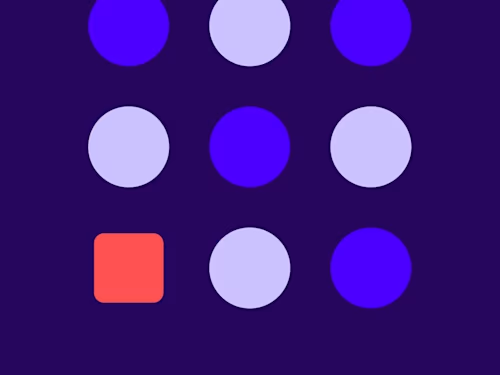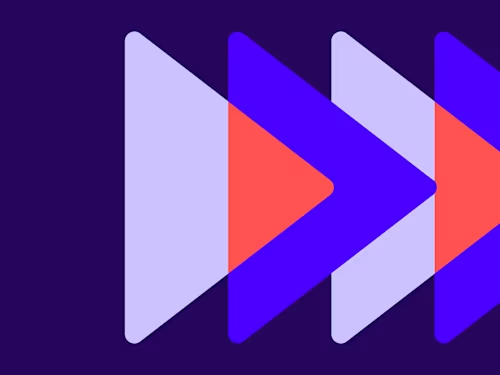
How to Draft Contracts and Forms
Learn how to build contracts and forms and customize Docusign templates for hundreds of common use cases.

When it comes to most common contracts, it can be helpful to remember that old saying: don’t reinvent the wheel. Why build something from scratch when you already have access to the solution you need?
Lots of contract forms and documents are reusable: NDAs, SOWs, MSAs, and even I-9s and W-4s usually have the same information filled in on the sender’s side each time they’re sent out.
Docusign eSignature offers an extensive library of templates for many commonly used forms and contracts that can be customized to your specifications and saved for repeat use.
In this guide, we will cover everything you need to know about drafting contracts and forms in Docusign eSignature, from using templates to sending it for electronic signature.
Start with a template
Templates help simplify the sending process when you frequently send the same or similar documents, or send documents to the same group of people.
When drafting a template, you can include the names of specific people or you can create placeholder roles. A placeholder role is a field that can be filled for each new person who receives the document. There are two ways to create a template:
Use your own document. This is a good option if you already have a finalized document but you want to streamline the process of updating variable fields such as names, dates, or prices. Simply copy and paste the text of your document into the template editor and then add the necessary fields.
Use a Docusign template. If you don’t want to start from scratch, you can use an existing Docusign template and adjust it to fit your use case. When your edits are finished, the updated version will be saved as a new template.
Once your template is created, it is saved directly to your account. If you need to make changes to your template, click “edit” just as you did when customizing an existing template.
Common use cases that are well suited for a Docusign template include:
Non-disclosure agreements
Sales contracts
Statement of work
Emergency contact form
Joint credit application
Retainer agreement
Purchase orders
Vendor/supplier agreements
Employment offer letter
For a detailed guide on starting with a Docusign template, consult our guide Working with Templates.
Capture information with fields
eSignature allows you to add different types of fields to your document. These are blank boxes within the document that the signer fills in. Each field has a specific use:
Text boxes allow the signer to freely enter information. These can be character
and format limited as needed.
Initial lines allow signers to acknowledge specific sections of the document by adding their initials.
Radio Buttons display a list of options and limit the signer to one selection.
Dropdowns work like radio buttons but only display the list when the signer clicks on the dropdown box.
Checkboxes display a list of options and allow the signer to select multiple items.
Payment items collect payment information from the signer directly in the document.
For more detailed information on fields and how to use them, check out our guides to field types and how to add fields.
Collaborate in real time with Comments
Once your contract has been written and proofread, send it to the other party to ask if they have any questions or if they want to make changes. Any comments can be made directly in the document using the Docusign Comments feature. This tool allows all parties to collaborate within the document in real time.
If a question or comment needs to be addressed by a specific person, that person can be tagged in the comment, whether they are inside or outside the organization drafting the contract. When a sensitive question is asked that requires internal consultation, it can be discussed privately within the comment before responding to the other party.
Collect information with PowerForms
PowerForms have all the features of a template, but they are filled in by the signer instead of the sender. The PowerForm is sent via a unique URL that does not require the signer to log in. This decreases friction in the form filling process and allows for easier signing.
PowerForms are ideal for use cases when you don’t know who the signer is in advance. Here are a few common use case examples:
New account openings
Insurance claims
Patient intake forms
SOWs
Employee handbooks and policies
For a detailed guide on how to use PowerForms, check out our blog post Create a Form for E-Signature with Docusign PowerForms.
Send your document via Docusign eSignature
When you have completed drafting and adding fields, it is time to send the documents for review and signatures. Sending a document for signature electronically is easy, professional and secure. It is also the fastest way to get the contract signed and countersigned.
For more detailed instructions on how to send a contract for electronic signature with Docusign, check out our guide How to send a contract for electronic signing.
Get started with a free trial
The next time you draft a contract, there’s no need to start from scratch. With customizable templates, it’s easy to pull up a contract that already has your pre-set information filled in.
Learn more about Docusign eSignature or start your free trial.
Docusign IAM is the agreement platform your business needs