
Generate and send personalized agreements with document generation for eSignature
New API calls let you use document generation to dynamically insert data from your systems into your agreements and send them automatically.
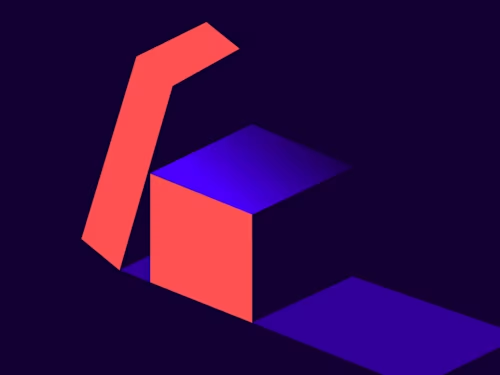
We are excited to introduce one of our newest eSignature features—Document Generation—to our eSignature REST API!
With document generation for eSignature, you can generate personalized, professional-looking agreements at the time of sending your agreement. You can dynamically insert data from your internal systems into your agreement, eliminating the possibility of formatting issues like overlapping or cut-off text. And this can all be done within your eSignature workflow—no need to prepare the agreement in other systems ahead of time!
You can try document generation for free in your developer account. In production accounts, the feature is a paid add-on, so please reach out to a Docusign representative to learn more.
Sample document generation use cases
While document generation is applicable for any agreement into which you want to dynamically insert data, here are some very common use cases you might consider:
Generate and send an offer letter that pulls in data from your HR system.
Generate and send a loan offer that pulls in the terms and conditions from your underwriting and loan management software.
Generate and send a service request from your internal real estate management system.
Document generation also supports conditional clauses so that text can be automatically shown or removed based on data provided. This can greatly reduce the number of templates you need to create and manage! For the HR offer letter use case, the resident state of the candidate receiving the offer may determine if some clauses should be removed. Or with the service request use case, some of the sections of the agreement may be hidden based on what part of the property needs to be serviced.
Create your template for document generation
You can create an eSignature template that is compatible with document generation the same way you would any eSignature template, with one major difference: the document to be generated must be a DOCX file with data fields. (see Document Generation Syntax for details on adding detail fields). When you add that document to a template (either using the API or using the web app), Docusign eSignature will automatically recognize that it contains data fields and mark the template as compatible with document generation.
Sending your template for Document Generation via the API
At a high level, the steps required to send an envelope using an existing template that is compatible with document generation are:
Create an envelope draft from the template: Envelopes:create
Get the data fields (DocGenFormFields) for each document on the envelope: DocumentGeneration : getEnvelopeDocGenFormFields
Update the values for each data field (DocGenFormField): [DocumentGeneration : updateEnvelopeDocGenFormFields]
Send the envelope: Envelopes:update
For a more detailed walk-through, see this how-to guide.
Example: Generate and send an offer letter to a new hire
As an example, let’s take an HR offer letter that has the following data fields:
Candidate_Name
State_Of_Employment
Annual_Salary
Start_Date
Here’s the letter:
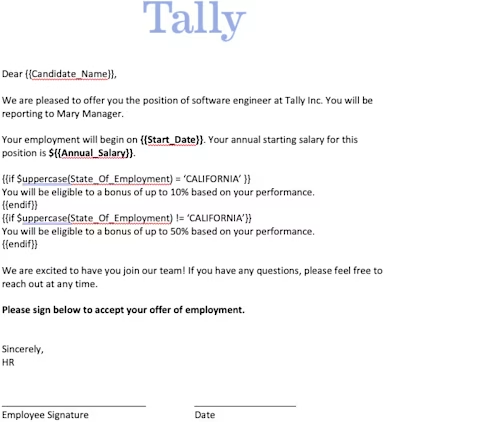
Get the data fields from the letter
Once you’ve created your envelope draft, you need to get the docGenFormFields like so:
GET{vx}/accounts/{accountId}/envelopes/{envelopeId}/docGenFormFields
Sample Response:
{
"docGenFormFields": [
{
"documentId": "d5f70ce4-xxxx-xxxx-xxxx-04535e6ze372",
"docGenFormFieldList": [
{
"label": "Candidate_Name",
"type": "TextBox",
"required": "True",
"Name": "Candidate_Name"
},
{
"label": "State_Of_Employment",
"type": "TextBox",
"required": "True",
"Name": "State_Of_Employment"
},
{
"label": "Annual_Salary",
"type": "TextBox",
"required": "True",
"Name": "Annual_Salary"
},
{
"label": "Start_Date",
"type": "TextBox",
"required": "True",
"Name": "Start_Date"
}
]
}
]
}
Add data field values
Then, you would update the value of the docGenFormFields object with the appropriate data like so:
PUT: {vx}/accounts/{accountId}/envelopes/{envelopeId}/docGenFormFields
{
"docGenFormFields": [
{
"documentId": "d5f70ce4-xxxx-xxxx-xxxx-04535e6ze372",
"docGenFormFieldList": [
{
"value": "Carry Candidate",
"Name": "Candidate_Name"
},
{
"value": "California",
"Name": "State_Of_Employment"
},
{
"value": "100,000",
"Name": "Annual_Salary"
},
{
"value": "August 1, 2023",
"Name": "Start_Date"
}
]
}
]
}
Now your final offer letter has all of the personalized information dynamically merged in, and the clause specific to candidates in the state of California is included. Now, you can send off a clean, professional-looking document to your new hire!
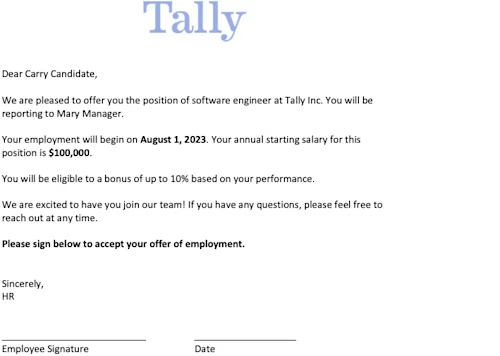
Limitations
The major limitation is that you are not able to add the data field values within the composite template API call.
See Limitations and Considerations for Document Generation for a more detailed list of limitations.
Additional resources
Take a look at the resources below and take advantage of document generation!
Docusign blog post: Create Professional Contracts Faster with Document Generation for eSignature

Aaron Prohofsky has been with Docusign since January 2021. He is the product manager for the core sending experience in the Docusign web application. He graduated from UC Berkeley with a degree in engineering and has worked in the tech industry for many years. In his free time he loves playing basketball, beach volleyball and kiteboarding.
Related posts
Docusign IAM is the agreement platform your business needs





